User's guide
About the application
The goal of this web based application is to offer a convenient way of managing the requests from travel sponsorship and marketing materials programs of free software organizations. Although been developed initially for managing the openSUSE Travel Support Program and the shipment of openSUSE's booth boxes, the workflow of requests and reimbursements can be changed to fulfill the needs of any organization. This document shows workflow diagrams automatically generated from the current configuration.
Personal information
First of all, people responsible of the materials and the money need to know who are supporting, so make sure that the personal information in your profile is up to date. Logged users can reach their profile by clicking in the corresponding option in the main menu or in their own username at the top right corner of the page, next to the 'log out' link.
Applying for travel sponsorship
The whole process happens in the context of an event. In the events list you can see events accepting requests. Depending of the permissions configuration, you will be able to create new events or only to apply to previously existing events. For each event, in the 'ask for' column there can be one or several buttons, depending on the event itself and the system configuration, allowing to create new requests in the system.
You can save the request at any moment and edit it later. It will be always available in your travel support requests list. One important note: creating, editing or saving your request DOES NOT send it to the people in charge of taking the final decision. As long as the request state is 'incomplete', it will be under your own control until you decide to change the state by using one of the options in the 'action' dropdown button.
Understanding the 'state' field is the key for using the whole system since the interaction between applicants and other individuals is performed by means of 'actions' which change the 'state' of the request always following the corresponding workflow. The state also determines who can modify the request in every moment. For example, once the request is in 'submited' state, the applicant will not be able to modify the information unless they roll the request back to 'incomplete' state first.
As an applicant, your goal should be to reach the final state.
Travel support requests
The most important information in the travel support request form is probably
the 'expenses' section, which describes how are you
planning to spend the money. You can add as many expenses as needed, specifying
the amount you are planning to spend on every one using the 'estimated
amount/currency' column. Sometimes you will know the
exact amount in advance and sometimes you will have to do an estimation.
Once you get a reply from the Travel Support Program managers, you will see real
approved amount for every expense in the 'approved amount' column. If you
finally accept the proposal,
you will only get the approved amount, not the estimated one.
Keep this in mind.
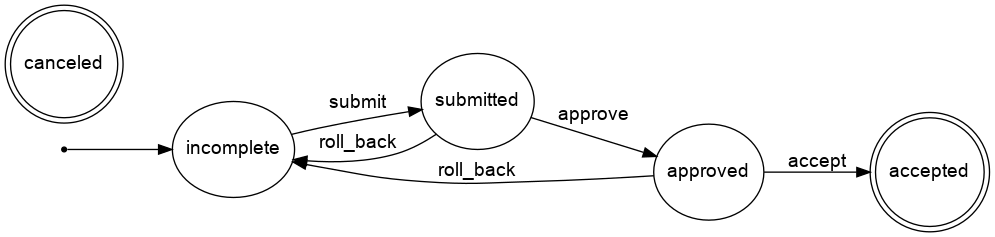
Reimbursement of travel sponsorship
When the event is over, you can go to your accepted request and click the 'ask for reimbursement' button. It will create a new reimbursement, which is quite similar to a request but includes more fields and have a slightly different workflow. The new reimbursement will be added to your reimbursements list at the left menu.
The main operation is almost identical to the requests, with fields for describing your activities and the amount finally spent and with fields for providing your bank information and the expenses receipts. You also need to upload a signed version of the reimbursement. That means printing (click on 'download printable version'), signing with a pen, scanning the result and uploading it (click on 'attach signed document'). If you already did it but your reimbursement was rolled back and you are performing a second submission, make sure to update the signed file to fit the current information in the application.
The full workflow for a reimbursement is displayed below. The last states correspond to
administrative steps related to the payment.
